
Hello Administrator,
We are writing to let you know that starting October 13, 2020, you will have more control over how your end users choose between available conferencing providers when creating Calendar events. The new setting will take effect starting November 16, 2020, allowing 30 days time to make changes as necessary.
A new admin console setting will be launched to let you choose Google Meet, Google’s secure, high quality video conferencing solution included in your Google Workspace (formerly G Suite) license, as the default video conferencing provider.
The setting, “Make Google Meet the default video conferencing provider” (found under Apps > GSuite > Calendar > Sharing Settings > Video conferencing), now makes it possible to nudge users to create Google Meet conferences instead of other conferencing solutions that may incur additional IT costs.
What does this mean for my organization?
The new setting will be on by default for all organizations, however it only affects the experience for users with both Google Meet and other conferencing add-ons installed.
If the Setting is ON, users with both Google Meet and conferencing add-ons installed will:
- Start seeing a sectioned button to add video conferencing in Google Calendar when creating events
- Google Meet can be added with a single click on “Add Google Meet video conferencing”
- Other video conferencing providers can be added via the dropdown menu

- Only have Google Meet conferences automatically added to events, if “Automatically add video conferencing” is enabled. Previously, the last used conference provider would be automatically added.
If the Setting is OFF, users will see a dropdown menu to select from all available providers.
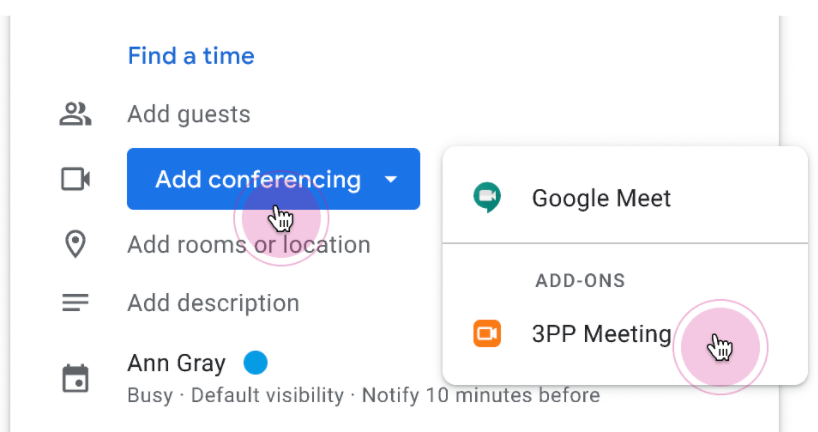
What do I need to do?
- If you are satisfied with the changes, there is no action needed.
- If your organization uses the “Automatically add video conferencing” feature and would like to continue seeing today’s behavior of adding the last used conferencing provider to a new event, simply unselect Google Meet as your default provider.
- If you prefer your users to continue seeing today’s “Add conferencing” button to add video conferencing instead of the sectioned button, simply unselect Google Meet as your default provider.
To unselect Google Meet as your default provider
- Go to Apps > GSuite > Calendar
- Go to Sharing Settings > Video conferencing
To automatically add an add-on as the default for video conferencing
- Turn on (or off) Meet for everyone in Apps> G Suite> Google Meet
- Make a domain-wide install of your chosen add-on via the Google Workspace Marketplace
- Turn on Automatically add video conferences to events in Apps > G Suite > Calendar > Sharing Settings > Video conferencing
FAQs
Why are we introducing this new setting?
We would like to provide you with better tools to encourage Google Meet usage within your organization, given that it is included in your Google Workspace license.
Will the event creation experience change if my domain does not have Google Meet enabled?
No. The user experience will remain the same.
Will the event creation experience change if my users do not have the ability to use conferencing add-ons?
No. The user experience will remain the same. You will continue to have the option to use add-ons.
Will I be able to see and change the admin setting?
You can see and change the setting, “Make Google Meet the default video conferencing provider,” in the admin console.
How does the new setting affect the behavior to automatically add video conferences to Calendar events?
The admin console already has a setting to automatically add conferences to Calendar events. If Google Meet is chosen as your default conferencing provider, only Google Meet conferences will be automatically added. If not, the last used video conferencing provider will be automatically added.
Is it possible to set a third party conferencing provider as my default?
Yes. Follow the instructions above by turning off Google Meet for everyone and make a domain-wide install of your chosen add-on via the Google Workspace Marketplace, then turn on Automatically add video conferences to events.
Can I install third party conferencing add-ons for my users?
As an administrator you can install add-ons for all users with domain-wide installs via the Google Workspace marketplace. Learn more.
Can I control which add-ons my users can install?
As an administrator you can control which add-ons your users can install. Learn more.
Can I disable Google Meet for my users?
Yes, you can disable Google Meet for users by turning off the Google Meet service. Learn more
We’re here to help
If you have questions or need assistance, please contact Google Workspace support.
When you call or submit your support case, reference issue number 162693228.
Sincerely,
The Google Workspace Team
© 2020 Google LLC 1600 Amphitheatre Parkway, Mountain View, CA 94043
You have received this important update about your Google Workspace account because you designated this email address as a primary or secondary contact for mandatory service communications in your Google Admin console profile.
![]()
